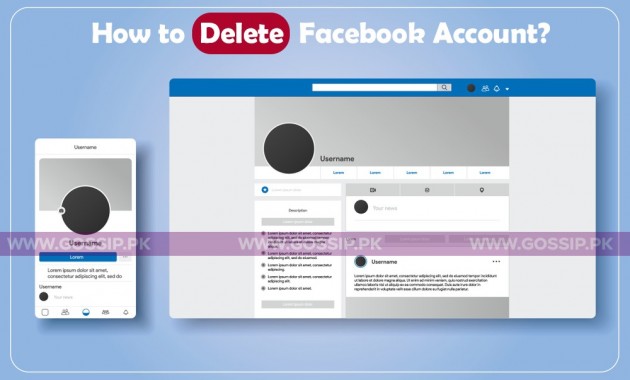Facebook is one of the top-most using social media platforms with over 2.7 million active users in 2020. And it increases day by day with the figure of millions of users in a day. People love to share and check other activities on Facebook. They spend their time scrolling Facebook, and sometimes excess of everything makes us grate, and we try to get rid of them. So, we decide to delete our account. And some time to deactivate the account.
Here’s a difference between deleting and deactivating a Facebook account.
Deleting Facebook accounts makes our Facebook account permanently deleted, and Deactivating Facebook accounts deactivate it for the time we want.
If you delete your Facebook account, then you won’t be able to reactivate your account. All the data and information like profile, photos, posts, videos, and all will be permanently deleted. You never retrieve your data again. As well you also no longer remain on Facebook Messenger too.
Steps to delete Facebook account:
- Click on the top right of Facebook.
- Click on Settings
- Click Facebook Information in the left column.
- Click Deactivation and Deletion.
- Choose Delete Account
- Click Continue to Account Deletion.
- Enter password
- Click Continue and then click Delete Account.
After this process, all the data and information on your Facebook account will permanently be deleted in 30 days. If you somehow open your Facebook account in these 30 days, then your deletion request will be canceled. And if you don’t want to delete it and cancel the deletion, use the following steps to cancel account deletion:
- Log Facebook account within 30 days of the deleting account.
- Click Cancel Deletion.
While on the other hand, if you just want to deactivate your account, you can reactivate your Facebook account whenever you want. And after deactivating your Facebook account, people can’t see your timeline feeds, photos and can’t be able to search your account. And you will get an option to Keep using Messenger after deactivating your Facebook account.
Here are the following steps to Deactivate Facebook account:
- Click on the top right of Facebook.
- Select Settings & Privacy
- Click on Settings.
- Click on Facebook Information in the left column.
- Click Deactivation and Deletion.
- Choose Deactivate Account
- Click Continue to Account Deactivation
- Follow the instructions to confirm.